ASP.NET Core - Add a model
᳓前言
᳓重點整理
- 新增一個Model
- 新增與Model對應的Scaffold
- 初始化Migration
*重點1. 新增一個Model
- 右鍵點擊RazorPagesMovie專案 > 加入 > 新增資料夾,命名為Models
- 右鍵點擊Models資料夾 > 加入 > 新增項目 > Class,命名為Movie
- 在Movie class中加入以下的屬性
*重點2. 新增與Model對應的Scaffold
- 右鍵點擊Pages資料夾 > 加入 > 新增資料夾,命名為Movies
- 右鍵點擊Movies資料夾 > 加入 > 新增Scaffold項目 > Razor頁面 > 使用Entity Framework(CRUD)的Razor頁面
- 在模型類別(M)欄位選擇Movie(RazorPagesMovie.Models)、在資料內容類別(D)欄位選擇RazorPagesMovie.Models.RazorPagesMovieContext > 新增
- 加入完成後會自動建立下列資料夾及檔案:
- Data/RazorPagesMovieContext.cs
- Pages/Movies/Create, Delete, Details, Edit, Index
- 加入完成後會更新以下檔案:
- Startup.cs(※新增services.AddDbContext<RazorPagesMovieContext>(...))
- appsettings.json(※新增ConnectionStrings,可修改自動命名的資料庫名稱)
*重點3. 初始化Migration
- 工具 > NuGet套件管理員 > 套件管理器主控台
- 分別輸入以下兩個指令(※按下Enter送出並執行指令)
- Add-Migration InitialCreate(※新增一個命名為InitialCreate的Migration,執行後會於Migrations資料夾建立<time-stamp>_InitialCreate.cs檔案,自動產生用來建立Movie資料表的程式碼)
- Update-database(※執行<time-stamp>_InitialCreate.cs的Up方法,執行完畢會於C:\使用者\{user}建立資料庫檔案,含.mdf及.ldf)
- Ctrl+F5執行網頁,於網址輸入https://localhost:{port}/Movies測試網站是否運作正常
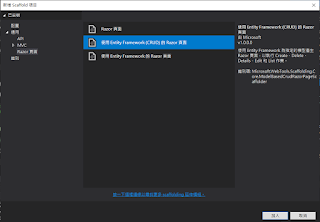



沒有留言:
張貼留言